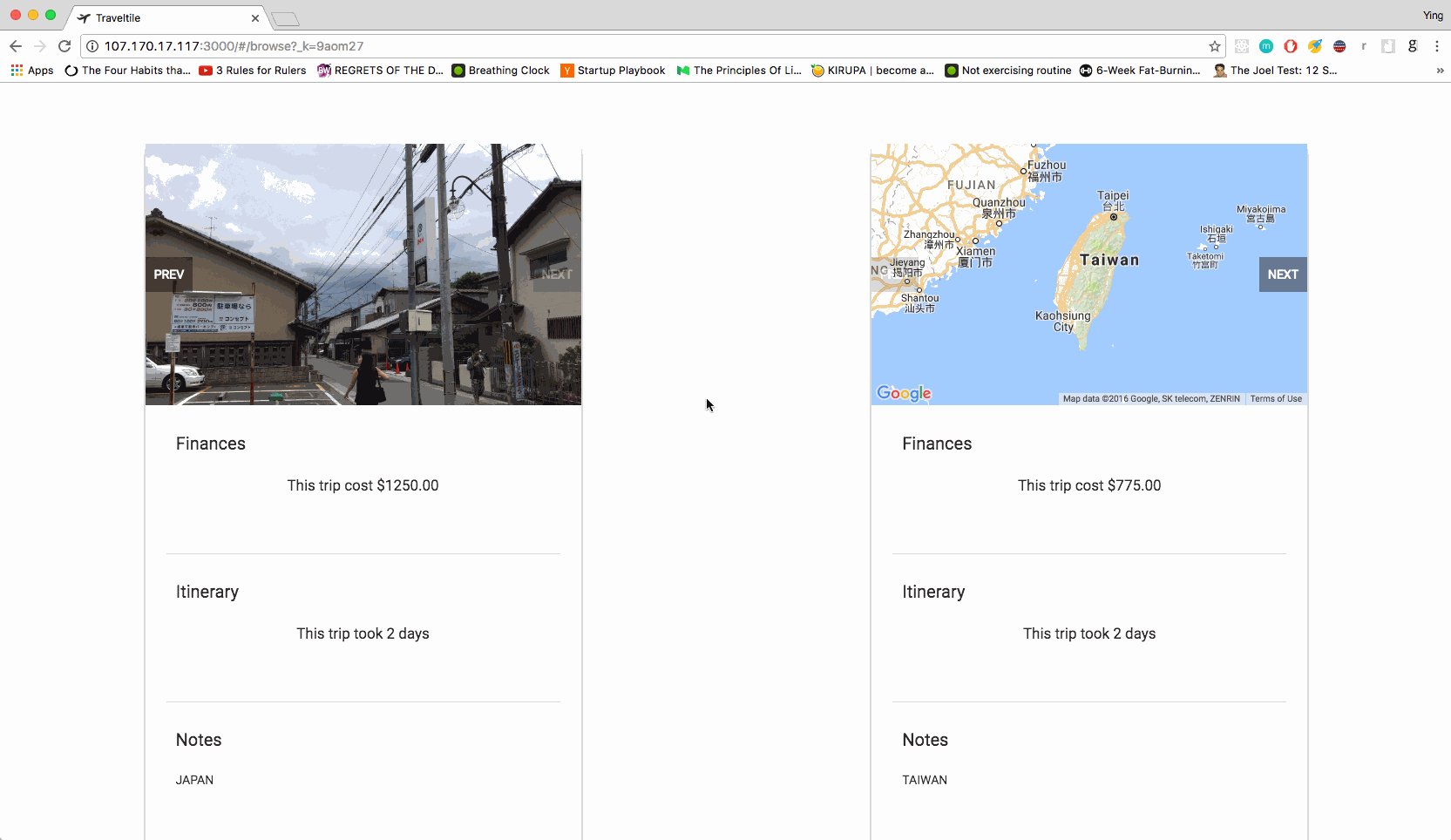Viewing content
Select Traveltile
From the home screen, navigate to the browser window by clicking on the “Browse Tiles” button. The browser window should appear after a small delay, which should look like a collection of Traveltiles:
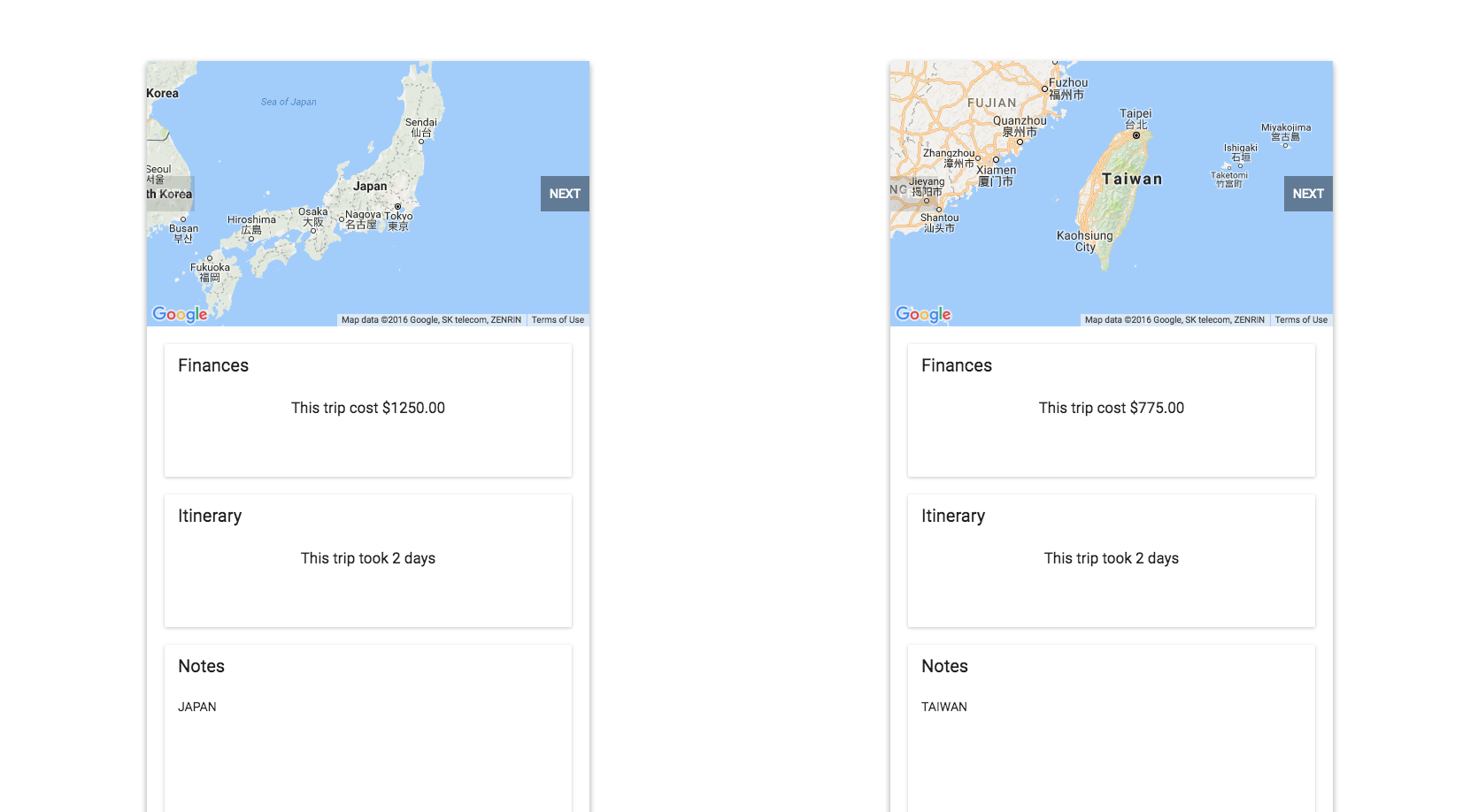
Just select the Traveltile you want to look at closer by clicking on it. To select a particular Traveltile, click on the carousel selectors at the bottom of the page. In order to edit a particular Traveltile, click on the “Edit Selected Tile” button. It will take you to the editor window with data preloaded from the selected Traveltile. In order to delete a particular Traveltile, click on the “Delete Selected Tile” button. Upon confirmation, it will then delete the selected Traveltile.
View Traveltile map and photos
Click on the “Next” buttons in order to look at photos from a particular Traveltile.
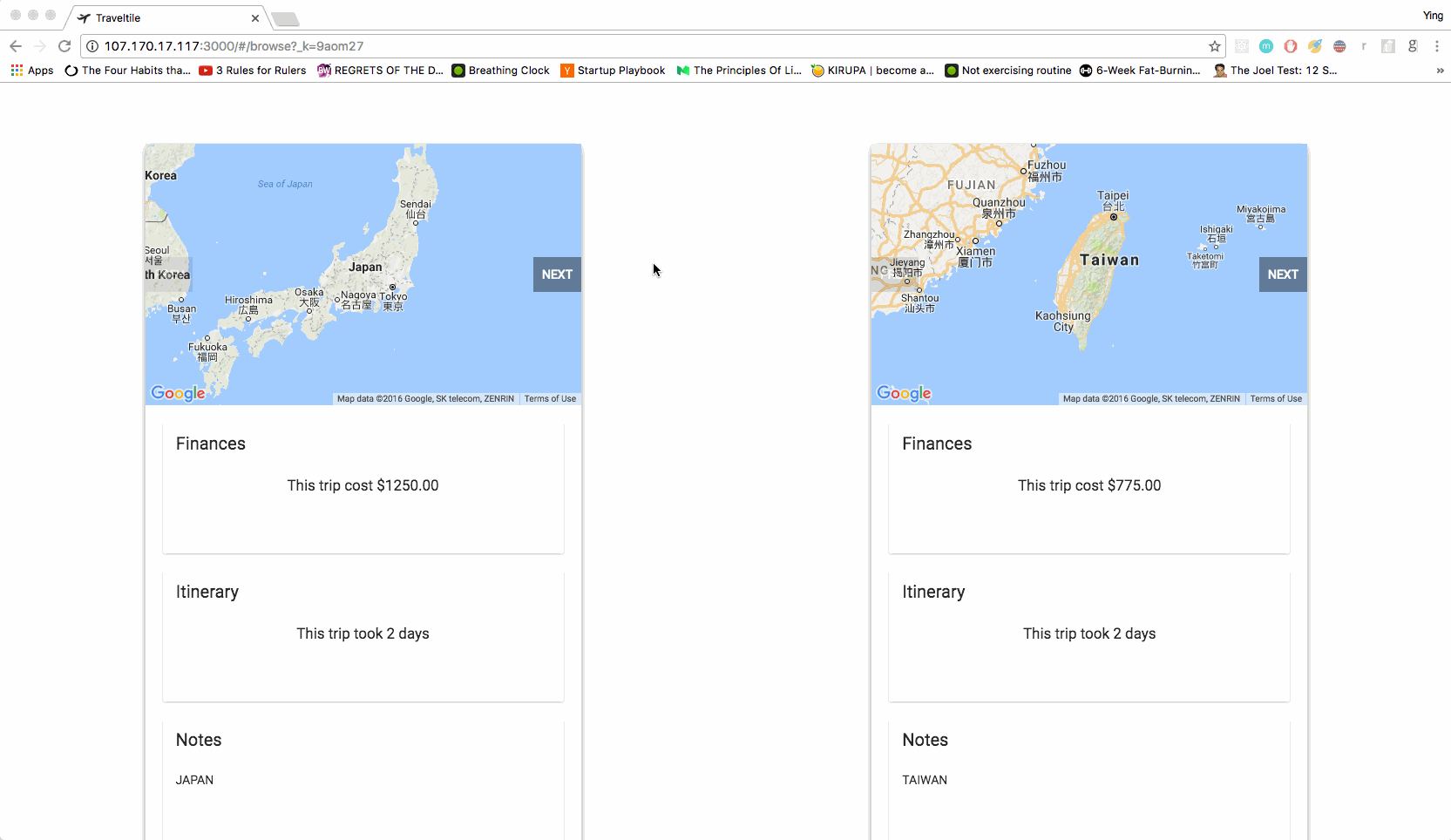
View Traveltile finances, itinerary, and notes
Click on the particular card that you wish to explore further. The material is locked so as to avoid changing state within the browser window.